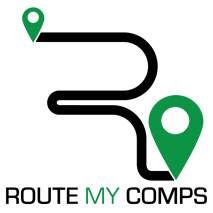
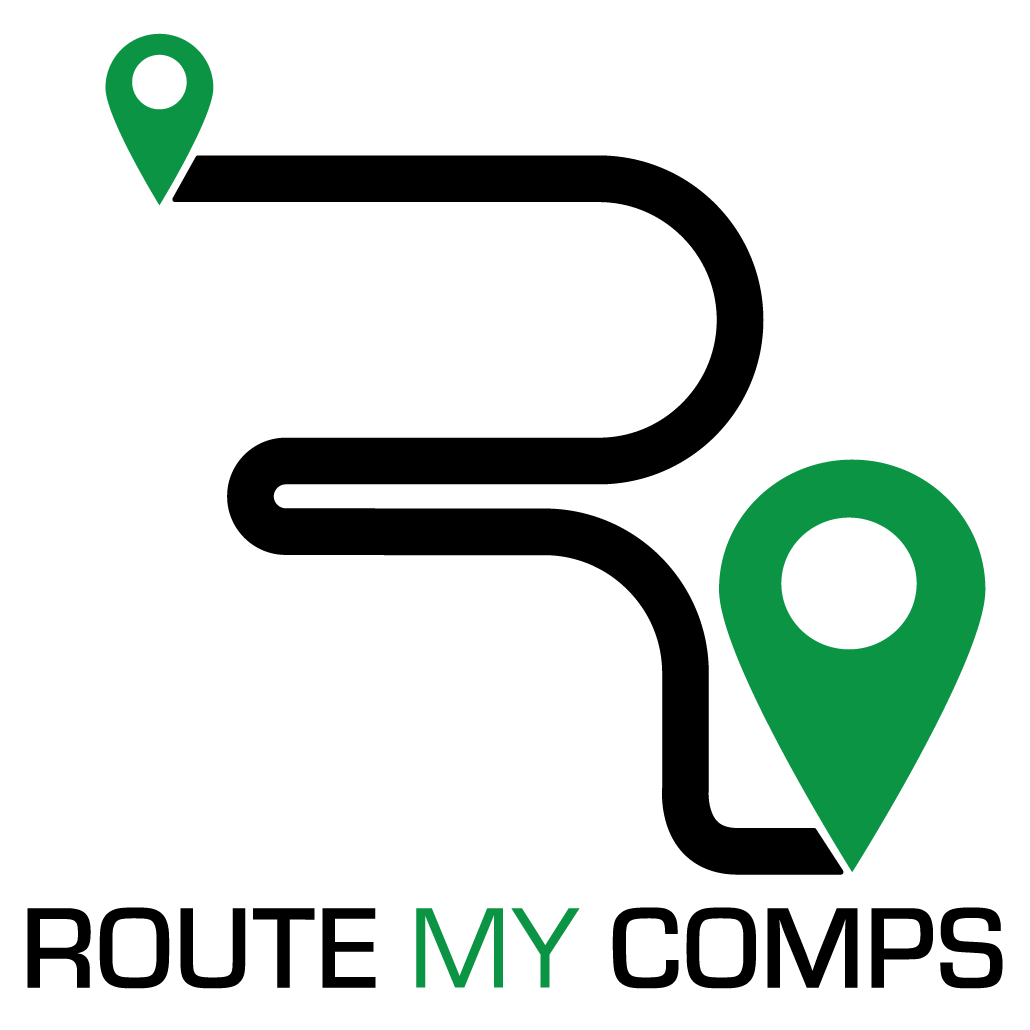
Route My Comps “Basic” package is a free mobile service that gets routes for a location or address in North America. The Basic service allows only one user and one device.
• Coverage: North America from the Rio Grande to Canada, Maine to Hawaii
• No data entry required. Simply log in for you routes
• Optimizations
• See all optimizations: state, county, city and special purpose districts (metro, EMS, transit)
• Map view of location
On your iOS device go to the App Store and search for RouteMyComps. Download the app to your device. Sign up for an account. Then login to start using the free services.
On your Android device go to the Google Play Store and search for RouteMyComps. Download the app to your device. Sign up for an account. Then login to start using the free services.
Route My Comps “Business” package is a mobile service that gets optimization routes for a location or address in North America plus many other features. Route My Comps for Business allows the account owner to invite others to fully participate in all of the business features. These business features include:
• All features contained in the Route My Comps “Basic” Package plus:
• Optimization routes
• Save your locations to a list
• Delete locations
• View your saved locations for changes in routes
• Enterprise account allows you to add users and their device to your account for full access to all business features
• Up to three devices can access all Business features
Price of subscription - $9.99 USD/month - Route My Comps “Business” includes up to three devices for unlimited optimizations for North America auto-renewing monthly subscription.
Your device quota is the number of devices that may use the Route My Comps service. The Route My Comps for Business Service quota is 3 devices. There are 3 ways to assign your device quota.
(1) You can access the Route My Comps for Business service on up to three active iOS devices registered to your iTunes Account.
(2) You can add users and invite them to participate in your device quota. These users will have access all Route My Comps for Business service.
(3) You can share your login information with others who have downloaded the routemycomps app. These users will have access to the Route My Comps for Business service. (This method is not recommended and Route My Comps is not responsible for misuse or misappropriation of sharing login information).
NOTE: When your account device quota is met a login on an extra device will access the free service only.
You will get a 7 day free trial of Route My Comps “Business”. After expiration of the 7 day free trial you can purchase a monthly auto-renewing subscription of $9.99/month.
In your free service click the Gear Icon. Click “Buy Premium Service”. Click the yellow Route My Comps to purchase the business services.
After confirmation of purchase the subscription automatically renews unless auto-renew is turned off at least 24-hours before the end of the current period. Your account will be charged for renewal within the 24-hours prior to the end of the current period for a renewal cost of $9.99 USD.
Your subscription can be managed by the user and auto-renewal may be turned off by going to the user’s Account Settings after purchase. If you cancel after your subscription is activated, you won’t be refunded for the remaining active period of the subscription.
After cancellation your Route My Comps Business account will revert to the Route My Comps “Basic” free version.
iOS Note: When you click the business services purchase option your will get three (3) pop-up notices. Please wait for the last notice “You’re all set. Your purchase was successful” and network activity is complete before accessing the Route My Comps Business menu.
Steps to inviting a subuser:
1. Add the user to your account with User’s email and create password.
2. Tell the user to download the app and login with their email and password.
To invite a user you must have certain information about the user.
You must have:
• User’s first name
• User’s last name
• device’s telephone number
To add a user click the plus sign and enter information about the user and save.
Note: A person who has downloaded the Route My Comps App and created an account cannot be added as a subuser to your Business account. Inviting users to your Route My Comps Enterprise account is not a grant of permission by RouteMyComps to your iTunes account.
After you allocate a device access to your RouteMyComps account the User’s device type and unique identification number will be displayed.
Device limits are based on your Optimazation routes with Route My Comps. You decide how many devices an invited user can have up to your sales order limits. You can add or remove device counts to a user.
Use the telephone number associated with device that will be invited.
iOS-Tap “Users”. Slide back User summary. Tap “Edit”. The Edit User form allows you to edit invited user information. Select “Save” or “Cancel”.
Android-Tap “Users”. Select the User you want to edit. Select the EDIT option on the Action menu. The Edit User form allows you to edit invited user information. Select “Save” or “Cancel”.
On the user menu there is an option to view inactive users.
iOS-Tap “Users”. Slide back User summary. Tap “Delete”. This will delete the user from you enterprise account. That user’s account will revert to the Route My Comps Basic service. Active and Deleted users are separately listed.
Android-Tap “Users”. Select the User you want to delete. Select the DELETE option on the Action menu. That user’s account will revert to the Route My Comps Basic service. Active and Deleted users are separately listed.
iOS-Tap “Saved Locations”. Slide back the details. Tap “View”. Displayed is Location Name.
Android-Tap “Saved Locations”. Select the location you want to view. Select “VIEW” from the Action Menu. Displayed is Location Name
iOS-Tap “Saved Locations”. Slide back the details and select “Delete”. A confirmation message will ask you if you are sure you want to delete this Saved Location.
Android-Tap “Saved Locations”. Select the location you want to delete. Select the DELETE option on the Action Menu.
On the Route My Comps home page click “Forgot Password?” Enter your email in the Forgot Password test box. You will see a notice that asked you to check your email. Click “Reset your password” to change your password.
Have a question? Submit a request